ISC DHCP (Management Console, deprecated)
Managing Groups/Hosts
Allows you to manage groups and hosts within groups on an ISC DHCP server. You can also manage host entries that are defined in the global scope.
To manage groups and hosts, do the following:
Select the ISC DHCP server for which you want to manage groups and/or hosts.
Right-click on the server and, from the shortcut menu, select Manage Groups and Hosts. A new menu displays in the menu bar and the DHCP Groups dialog box displays.
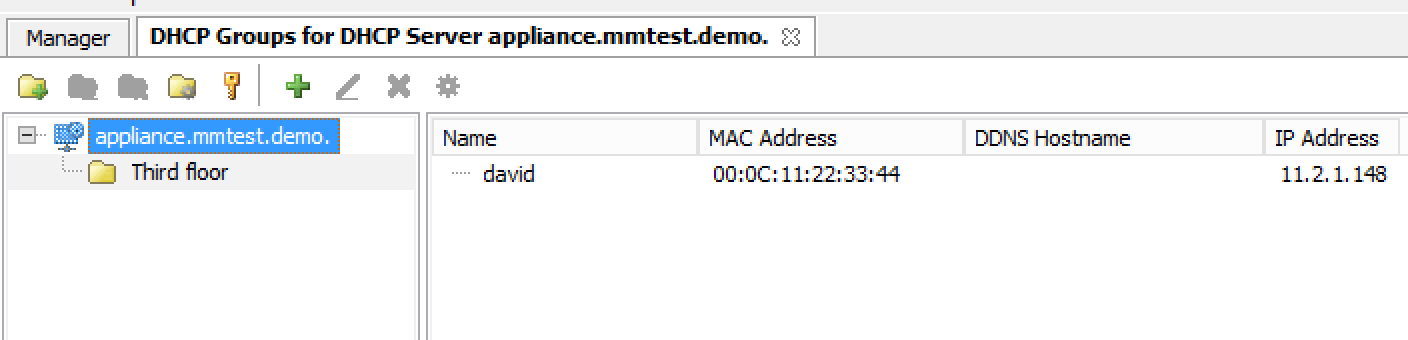
Groups/Hosts Toolbar
The toolbar that displays in the Groups for DHCP Server contains the following:
Button |
Operation |
Function |
|---|---|---|
|
Add |
Displays the Add Group dialog box. Enter the name for the new group, and click Add. |
|
Rename |
Displays the Edit Group dialog box. Make the desired changes to the name for the selected group, and click Save. |
|
Delete |
When selected, displays a confirmation message asking if you want to delete the selected group. |
|
Options |
When selected, displays the DHCP Group Options dialog box. Refer to Options (Management Console) for details on this dialog box. |
|
Access |
When selected, displays the Access Control dialog box. Refer to Global Access for details on this dialog box. |
|
Add reservation |
Displays the Add Reservation dialog box. Enter the applicable information, and click OK. |
|
Edit reservation |
Displays the Edit Reservation dialog box. Make the desired and click OK. |
|
Delete reservation |
When selected, displays a confirmation message asking if you want to delete the selected reservation. |
|
Reservation options |
When selected, displays the Reservation Options dialog. Refer to Options (Management Console) for details on this dialog box. |
Editing Subclasses
Allows you to edit subclasses on an ISC DHCP server.
Note
You cannot manage DHCP classes – only subclasses of existing DHCP classes.
To edit subclasses, do the following:
Select the ISC DHCP server for which you want to edit subclasses.
Right-click on the server and, from the shortcut menu, select Edit Subclasses. The DHCP class dialog box displays.
Choose a class to edit and click the Select button. A new dialog box displays where you can enter the client identifiers or MAC addresses of the hosts that should belong to the selected class.
The dialog box contains a multi-line edit field where you can quickly add multiple entries. NOTE: When entering MAC addresses you must use a colon (,) as a separator. Each line in the dialog box should contain one entry. To delete an entry, simply remove the corresponding line in the dialog box.
Click OK to confirm your changes and close the dialog box.
Defining Options on ISC DHCP Servers
In the Object List, right-click on the applicable DHCP Server and, from the shortcut menu, select Define Options. The DHCP Server Option definition dialog box displays. The dialog box shows all custom options defined on the DHCP server. The standard ISC DHCP options will reside in the Standard Vendor class. Other custom class that have been added will be available in the Vendor class drop down field.
To Add an option, click the + button at the end of the option list. Enter the ID, name and type of data to use for the option. The several data types can be specified as arrays and the Array checkbox is enabled when a supported data type is selected. To specify an array, click the Array checkbox.
To Delete an option, click the - button next to the option you want to delete.
To change the ID for an option, enter the new ID in the ID field.
Note
You can only edit the ID property for existing options.
Click OK to save the option definition.
ISC Server Properties
- Authoritative
Specifies whether the server is authoritative to determine if a DHCP request from a client is valid
- DDNS Domain Name
Specifies the DNS domain name to use to store the A record for a DHCP client.
- DDNS Reverse Domain Name
Specifies the DNS reverse domain name to use to store the PTR record for a DHCP client.
- DDNS Update Style
Specifies how the DHCP server does DNS updates. The available styles are:
- None
Dynamic DNS updates are not performed
Ad-hoc
Warning
This update scheme is deprecated
- Interim
This is the recommended scheme for dynamic DNS updates
- DDNS Updates
Specifies whether to perform DNS updates. This setting has no effect unless DNS updates are enabled globally with the DDNS Update Style setting.
- DDNS TTL
Specifies (in seconds) the TTL value to use when performing a DNS update.
- Default Lease Time
Specifies (in seconds) the default lease time to use for DHCP leases.
- Log Facility
Specifies which syslog facility to use when logging DHCP server messages. All possible facilities are listed; however, not all of these facilities are available on all system.
- Max/Min Lease Time
Specifies (in seconds) the maximum/minimum lease time to use for DHCP leases.
- Get Lease Hostnames
Specifies whether the DHCP server should perform a reverse DNS lookup for each address assigned to a client and send the result to the client in the hostname option.
- One Lease per Client
Specifies whether the DHCP server should free any existing leases held by a client when the client requests a new lease.
- Ping Check
Specifies whether the DHCP server should send an ICMP echo message to probe an IP Address before offering it to a DHCP client.
- Ping Timeout
Specifies for how many seconds the DHCP server should wait for an ICMP echo response when Ping Check is active.
- Filename
Specifies the name of the initial boot file to be used by a client.
- Server Name
Specifies the name of the server from which the client should load its boot file.
- Next Server
Specifies the host address of the server from which the initial boot file (that is specified by Filename) is to be loaded.
Restart
Note
Applies to ISC DHCP servers only.
This menu item is only displayed when a user with DHCP administration privileges is logged in. This command restarts the DHCP server.