Update Guide
Note
This information applies to the web interface. For information about update management in the M&M Management Console, see console-udates.
Permissions:
Permission: None (cannot create a custom role to access this)
Role:
Administrators (built-in)
Micetro Version
The Update Manager notifies you when a new version of Micetro is available and allows administrators to update to a new version. Versions may contain updates for any number of components, such as Men&Mice Central and the Men&Mice Server Controllers.
Minor versions often only contain an update for a single component, such as the Micetro Appliances.
Major version upgrades normally contain an update for every component.
Note
In order to receive notifications and check for updates, you must be in a group that has administrative privileges. Only the Administrator user can perform the actual update.
The Current status display in Micetro Version gives you the status of all components at a quick glance so you know everything is up and running smoothly.
Updating Micetro
Before updating Micetro, we strongly recommend reading the Release Notes first, see Release Notes.
To apply an update:
Select Admin on the top navigation bar.
Click Configuration on the menu bar at the top of the admin workspace.
You’ll find available updates under Micetro Version in the left sidebar.
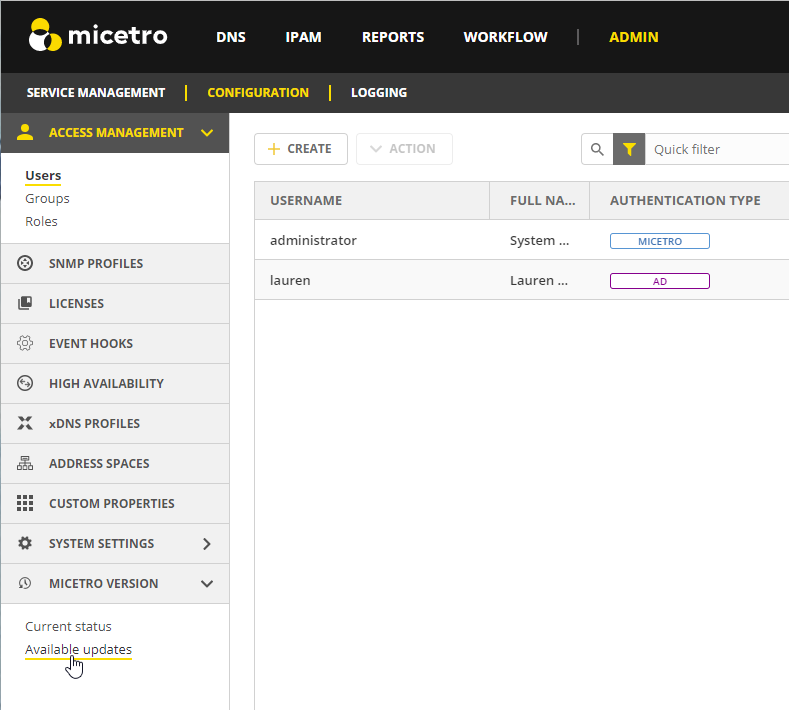
Preparing the Update
Click Prepare Update to start the update process.
A package for the new version is then downloaded and automatically prepared for deployment by uploading a package to each DNS and DHCP server, as well as each appliance, if the new update package includes an update to that component. This is done to streamline the updating process, such that the update packages have already been uploaded the various components when the update is deployed.
Note
The Status column will highlight if there are any errors with updating components. Hover over the the warning icon for more details to help you troubleshoot.
Deploying the Update
After the package has been prepared, the new version can be deployed by clicking the Deploy Update button.
If the new version includes an updated Central component, Central will be restarted when the update is deployed. Otherwise, it keeps running and Micetro is seamlessly updated to the new version.
Once the update has been deployed, each of the Micetro components that need to be upgraded is upgraded to the latest version. The update packages that were uploaded during the preparation step are put into place.
Men&Mice Appliances will need to be updated manually in the Current Status section.
Update Paths
If you’re updating Micetro from an older version, refer to the following table:
Origin version |
Target version |
Update to |
|---|---|---|
9.x |
10.x |
10.x [1] |
8.x |
10.x |
10.x [1] |
7.x |
10.x |
10.x [1] |
6.x |
10.x |
9.3 |
Checking Status of Micetro Components and Appliances
To check the current status of Micetro Components and Appliances, go to Current status under Micetro Version in the left sidebar in the Configuration section of the Admin page.
You will see a list of all components, their current version and status.
Troubleshooting
The Status column will highlight if there is an error with the component, or if it is offline. Hover over the Offline or Error status for more details to help you troubleshoot.
Updating Appliances
Under Current status you can see if any Appliances have updates pending.
You can manually apply the update by clicking the Update button on the specific appliance. We recommend updating appliances one at a time.
Update Management in the Management Console
For information about how to update in the M&M Management Console, see: