Microsoft DHCP
MS Server Properties
Complete the General tab using the guidelines below.
- Conflict detection attempts
Specifies the number of conflict detection attempts you want the DHCP server to make before it leases an address to a client.
- Audit log file path
Specifies the location of the DHCP server audit log files.
- Database path
Specifies the location of the DHCP server database.
- Backup path
Specifies the location for the database backup.
Click the DNS tab, and complete the fields according to the guidelines below:
- Enable DNS dynamic updates according to the settings below.
Specifies whether the DHCP server sends DNS dynamic record updates to the DNS server. Updates are sent to DNS servers configured in TCP/IP client properties for any active network connections at the DHCP server.
- Dynamically update DNS A and PTR records.
Specifies that the DHCP server update forward and reverse lookups are based on the type of request made by the client during the lease process.
- Always dynamically update DNS A and PTR records.
Specifies that the DHCP server update forward and reverse DNS lookups when a client acquires a lease, regardless of the type of request used to acquire it.
- Discard A and PTR records when lease is deleted.
Specifies whether the DHCP server discards forward DNS lookups for clients when a lease expires.
- Dynamically update DNS A and PTR records for DHCP clients.
Specifies whether the DHCP server sends dynamic updates to the DNS server for DHCP clients that do not support performing these updates. If selected, clients running earlier versions of Windows are updated by the DHCP server for both their host (A) and pointer (PTR) resource records.
When all selections/entries are made, click OK.
Defining Options on MS DHCP Servers
In the Object List, right-click on the applicable DHCP Server and, from the shortcut menu, select Define Options. The DHCP Server Option definition dialog box displays. The dialog box shows all options defined on the DHCP server.
Use the Vendor class drop-down list to select the vendor class for which you want to define options.
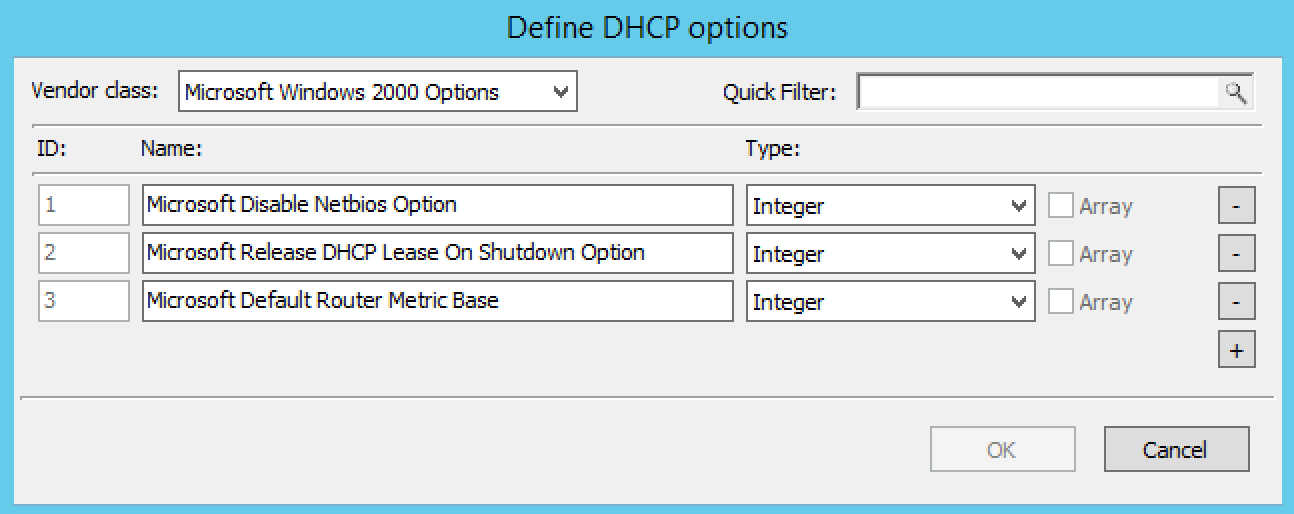
To add an option, click the + button at the end of the option list. Enter the ID, name and type of data to use for the option. The IP Address and Integer data types can be specified as arrays. To specify an array, click the Array checkbox.
To delete an option, click the - button next to the option you want to delete.
Click OK to save the option definition.
Note
You can only add or delete option definitions. You cannot change the properties of an existing option definition.
Reconcile Scopes in the Web UI
Use this function to fix inconsistencies between information in the registry and the DHCP database.
Go to IPAM
Select DHCP Scopes
Selece one or multiple DHCP Scopes from Microsoft Servers
Click on the ellipsis (or meatball) menu
Click on Reconcile DHCP Scopes
If there are inconsistencies, a list will be presented with the option to fix them. Click Fix to fix them
Reconcile Scopes in the Management Console
Use this function to fix inconsistencies between information in the registry and the DHCP database.
In the Object List, select DHCP Servers and then select an MS DHCP server.
Right-click the server, and select Reconcile Scopes.
Choose the action to perform: Verify (only) or Fix (any inconsistencies).
Click OK to complete the action.
For more information see the Microsoft documentation.