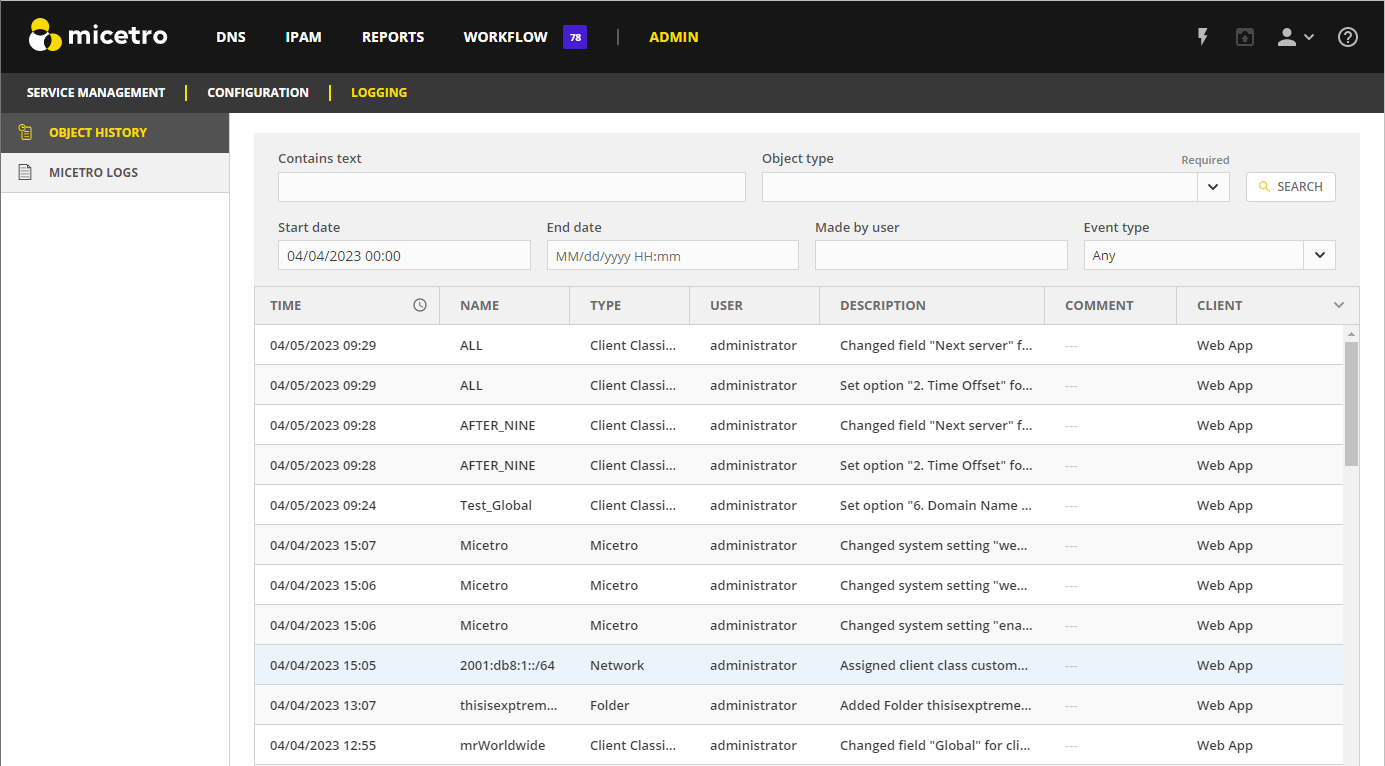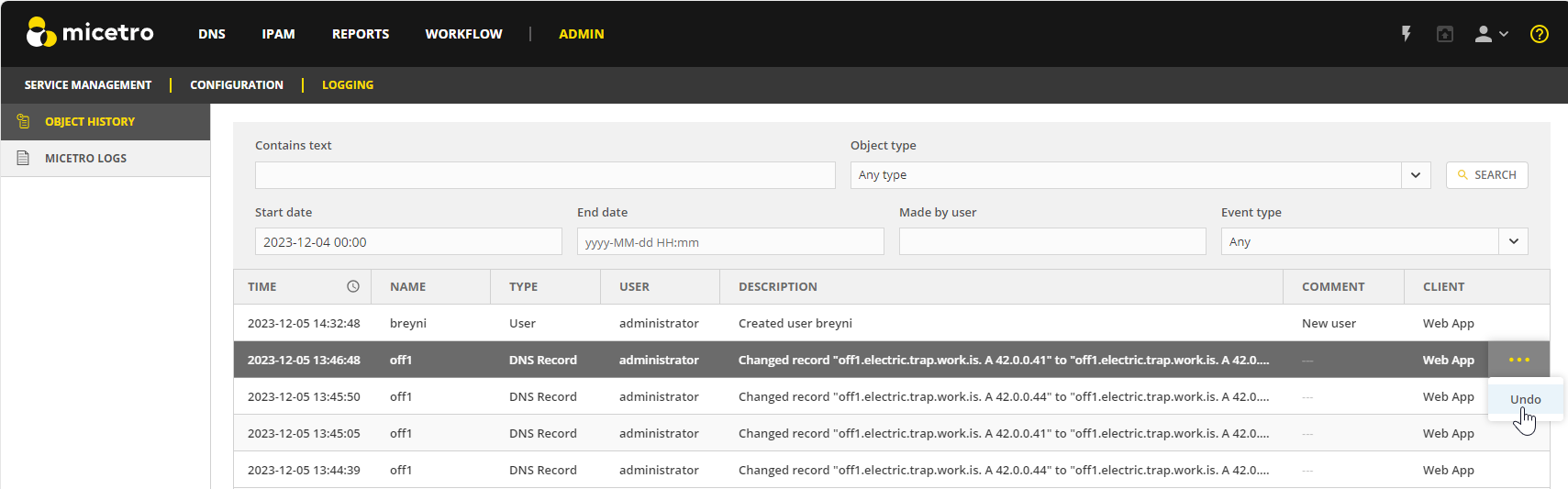Viewing Global Object History
The Logging tab of the Admin page shows the global object history and log messages generated by Micetro. The global object history allows you to track changes made to various objects, providing valuable insights into the date, time, user, client, actions taken, and any comments associated with each modification.
Note
This information applies to the web interface. For information about change history in the M&M Management Console, see Object Change History.
Permission:
Permission:
Access to view historyon MicetroRole:
Administrators (built-in)
To view global object history:
On the Admin page, select the Logging tab.
Select Object History in the filtering sidebar.
Use the search options to filter the results.
When searching for a change log, narrow down your search by selecting the desired Object type for more focused results.
Use Made by user to view changes made by a specific user.
Undoing Changes
You have the option to revert changes to DNS records and custom properties for all objects.
To undo changes:
Locate the specific action in the object history log that you want to undo and click on the Row … menu associated with it.
Select Undo.
Enter a comment for the action, and select Save to confirm the undo action and revert the selected change.